
How do I turn off Find My iPhone remotely in iCloud?
Note that the device must be turned off to disable the feature.
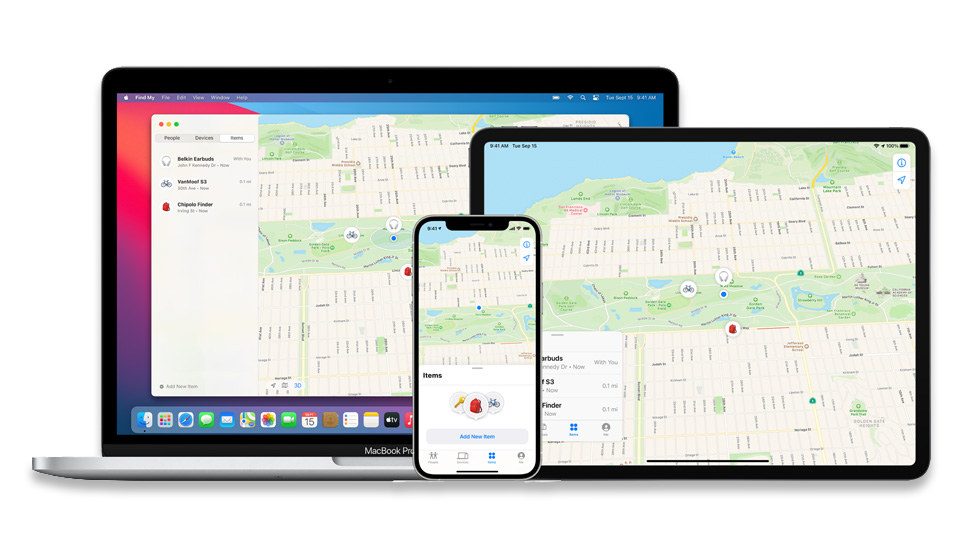
Option 1.
Disable Find My iPhone with iCloud.com
The simplest and most convenient way to disable Find My iPhone on your device is by using iCloud.com. You can access your account from any browser on any device or computer. Head to iCloud.com, log in, and then follow these steps.
Step: 1). Click Find iPhone on the main iCloud screen.

Step: 2). Click All Devices from the top.
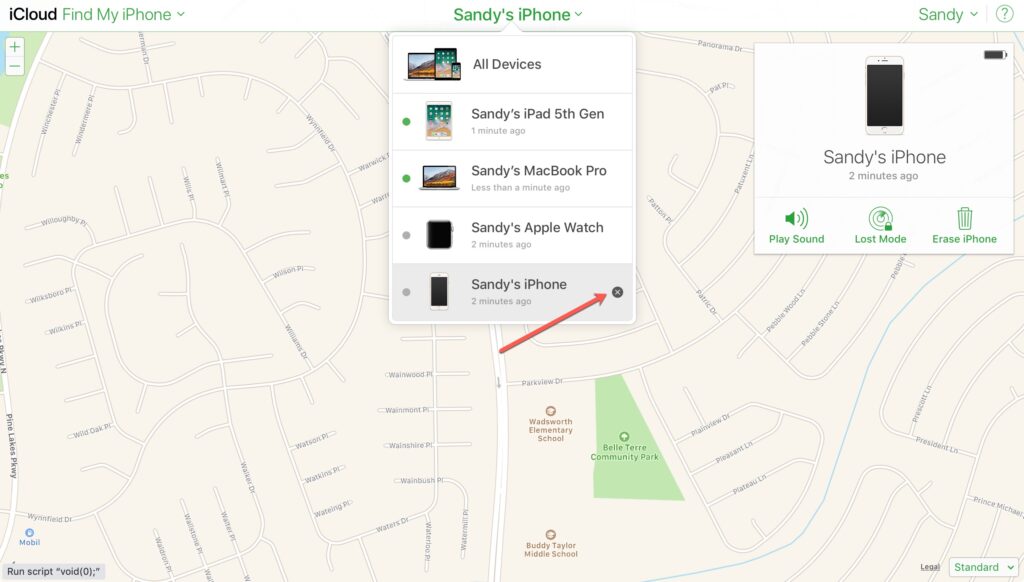
Step: 3). Devices in your list that are offline (turned off) have a gray indicator next to them. Click the small X next to the device you want to remove from Find My iPhone.
Step: 4). You will receive a confirmation message for the removal of the device. Click Remove.

Option 2.
Disable Find My iPhone with the app (iPhone/iPad)
If you happen to use another iPhone/iPad with the same apple id, you can use the Find My iPhone app on it to disable your other device. In this example, we’re using an iPad.
Step: 1). Open the Find My app and sign in
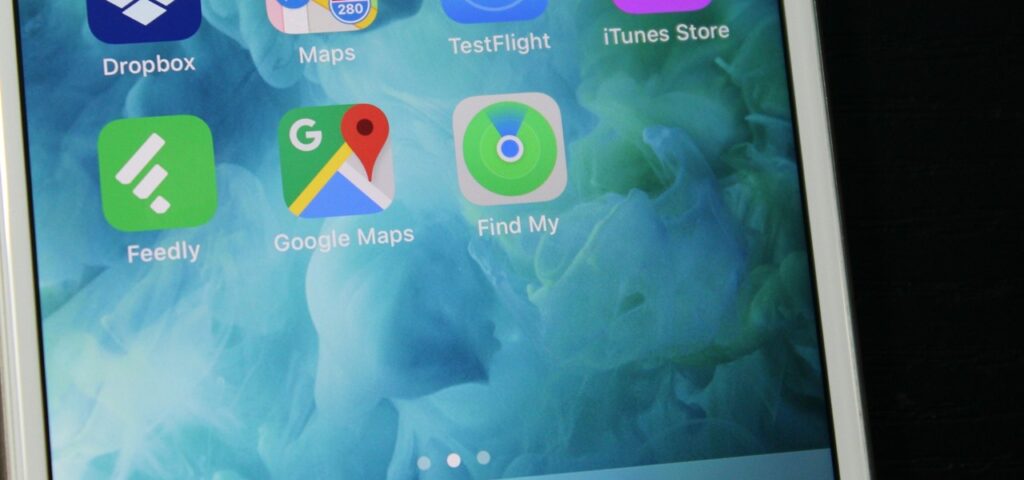
Step: 2). In the app screen you’ll see a list of your devices. Like on iCloud.com, those that are offline (turned off) have a gray indicator.
Step: 3).Swipe on the device you want to disable from right to left and tap Remove when the option appears.
Step: 4). You will receive a confirmation message for the removal of the device. Tap Remove.

